8. Email Footprinting
Email tracking allows you to collect information such as IP addresses, mail servers, OS details, geolocation, information about service providers involved in sending the mail etc
1. Gather Information about a Target by Tracing Emails using eMailTrackerPro
Windows tool to analyze headers also provide other options like when email was opened by recipient.
To trace email headers, click the My Trace Reports icon from the View section. (here, you will see the output report of the traced email header).
Click the Trace Headers icon from the New Email Trace section to start the trace.
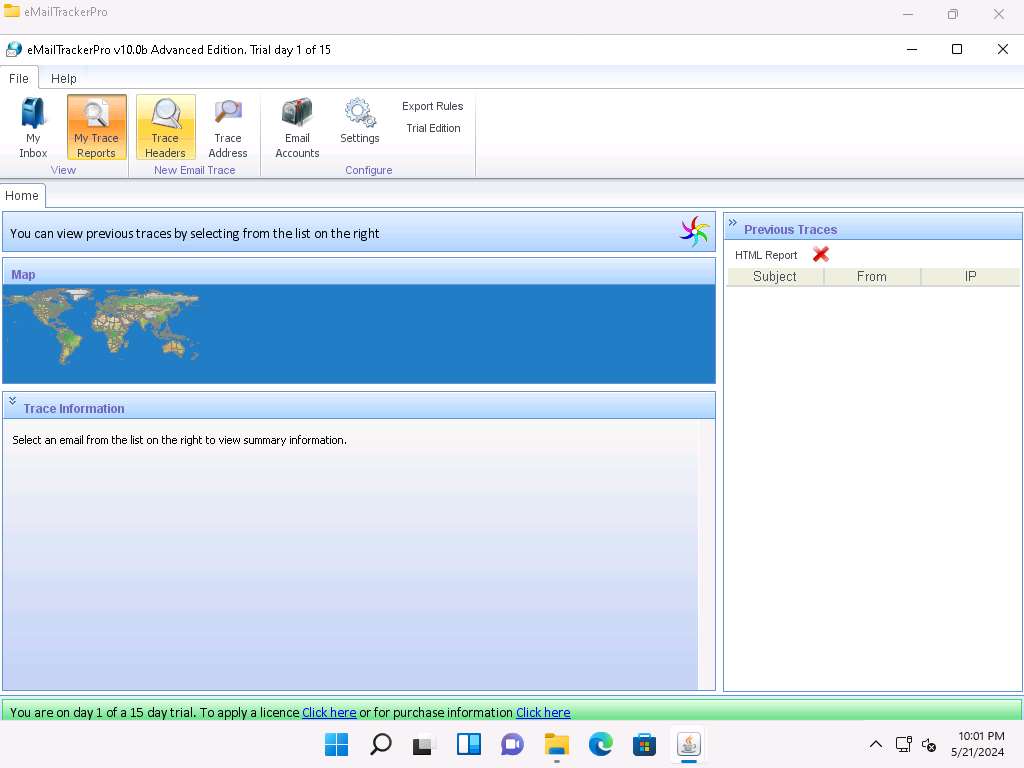
Screenshot A pop-up window will appear; select Trace an email I have received. Copy the email header from the suspicious email you wish to trace and paste it in the Email headers: field under Enter Details section.
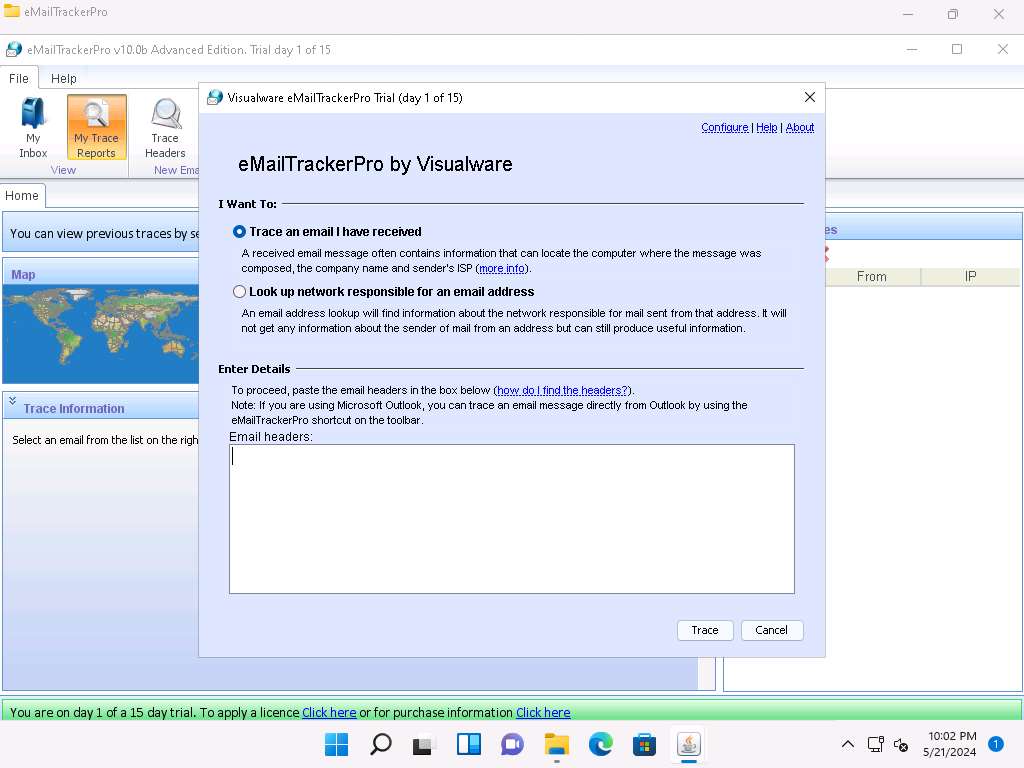
Screenshot For finding email headers, open any web browser and log in to any email account of your choice; from the email inbox, open the message you would like to view headers for.
In Gmail, find the email header by following the steps:
Open an email; click the dots (More) icon arrow next to the Reply icon at the top-right corner of the message pane.
Select Show original from the list.
The Original Message window appears in a new browser tab with all the details about the email, including the email header
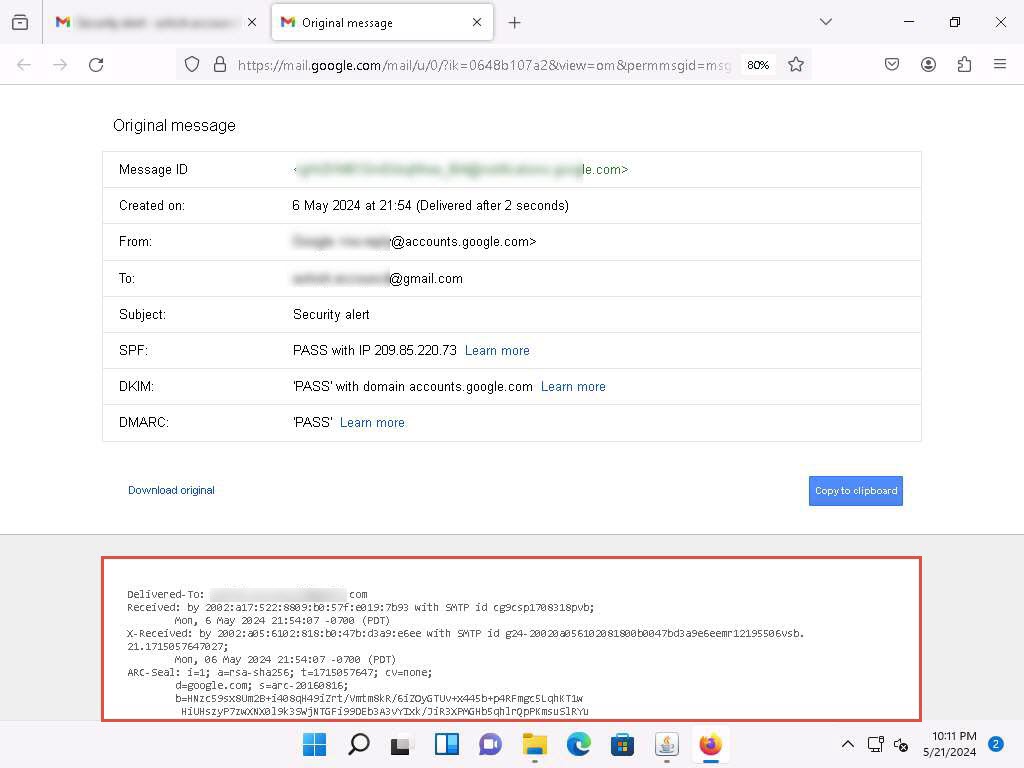
st10.jpg In Outlook, find the email header by following the steps:
Double-click the email to open it in a new window
Click the … (More actions) icon present at the right of the message-pane to open message options
From the options, click View
The view message source window appears with all the details about the email, including the email header
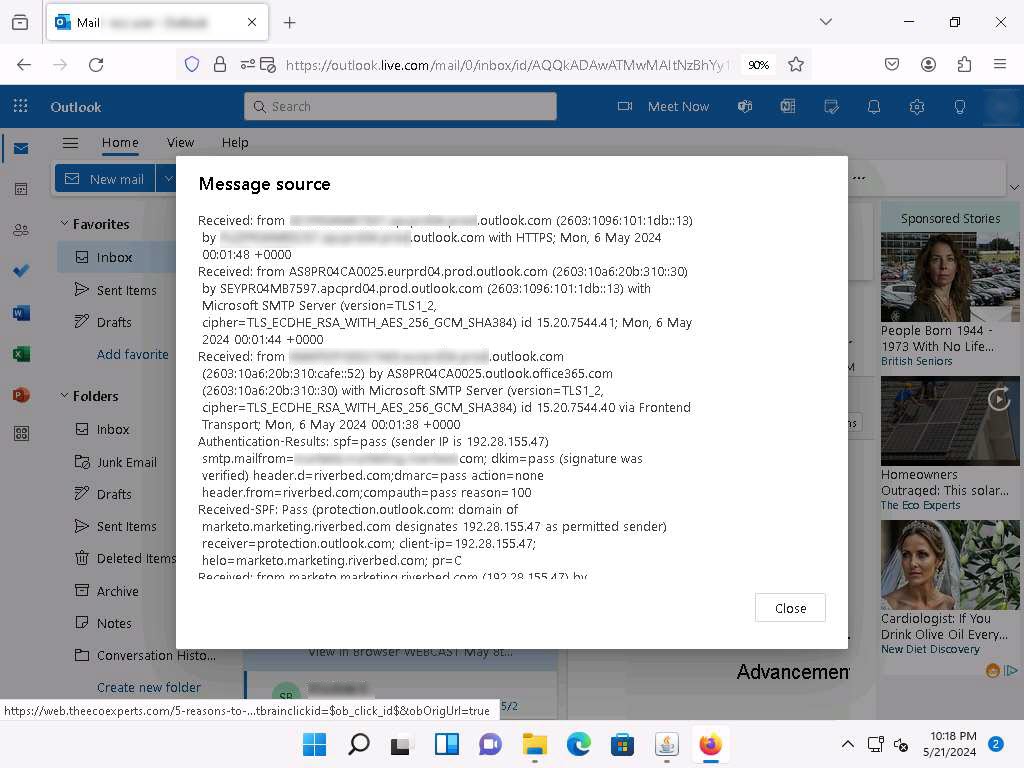
mail2.jpg Copy the entire email header text and paste it into the Email headers: field of eMailTrackerPro, and click Trace.
Here, we are analyzing the email header from gmail account. However, you can also analyze the email header from outlook account.
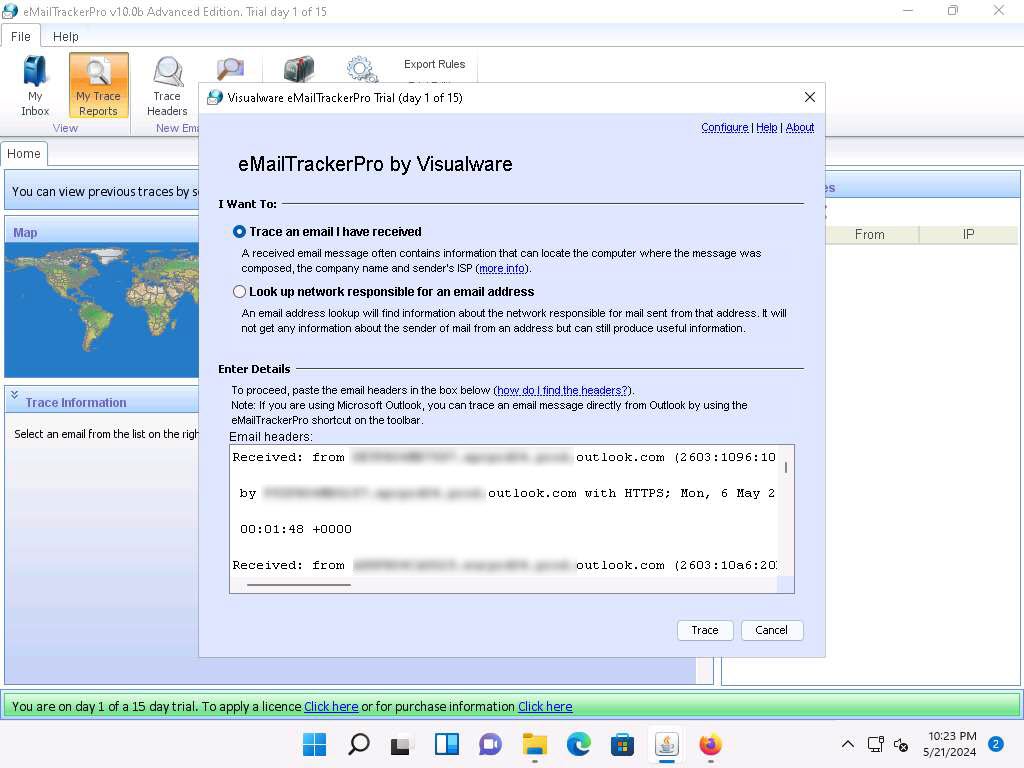
mail3.jpg The My Trace Reports window opens.
The email location will be traced in a Map (world map GUI). You can also view the summary by selecting Email Summary on the right-hand side of the window. The Table section right below the Map shows the entire hop in the route, with the IP and suspected locations for each hop.
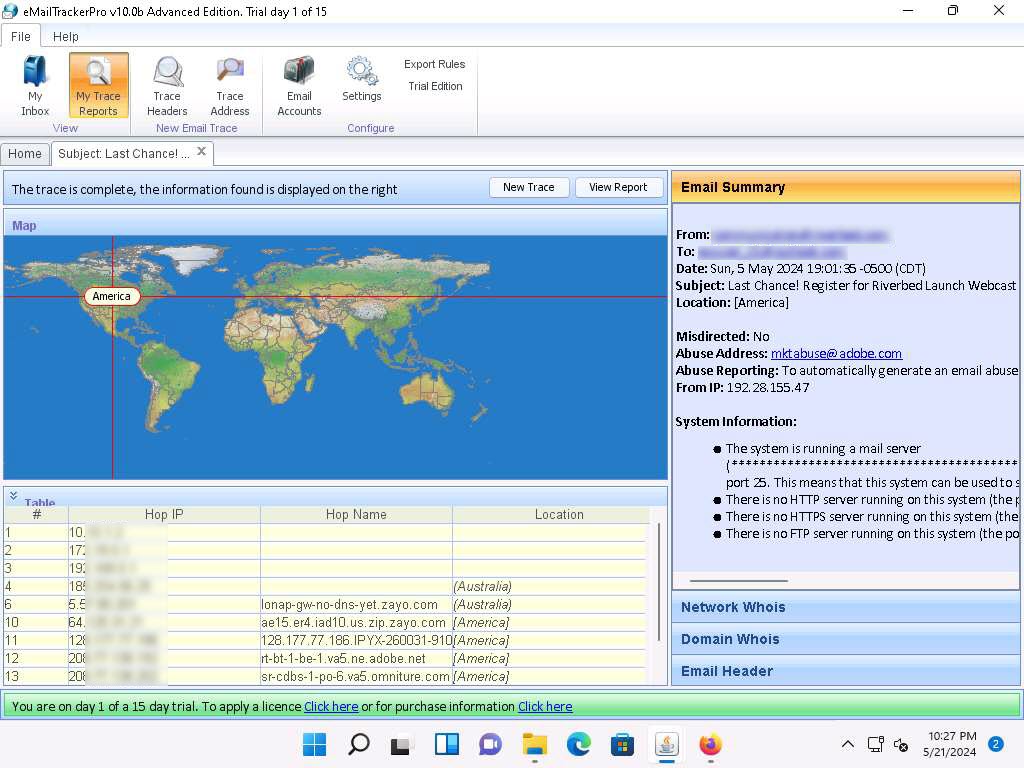
13.jpg To examine the Network Whois data, click the Network Whois button below Email Summary to view the Network Whois data.
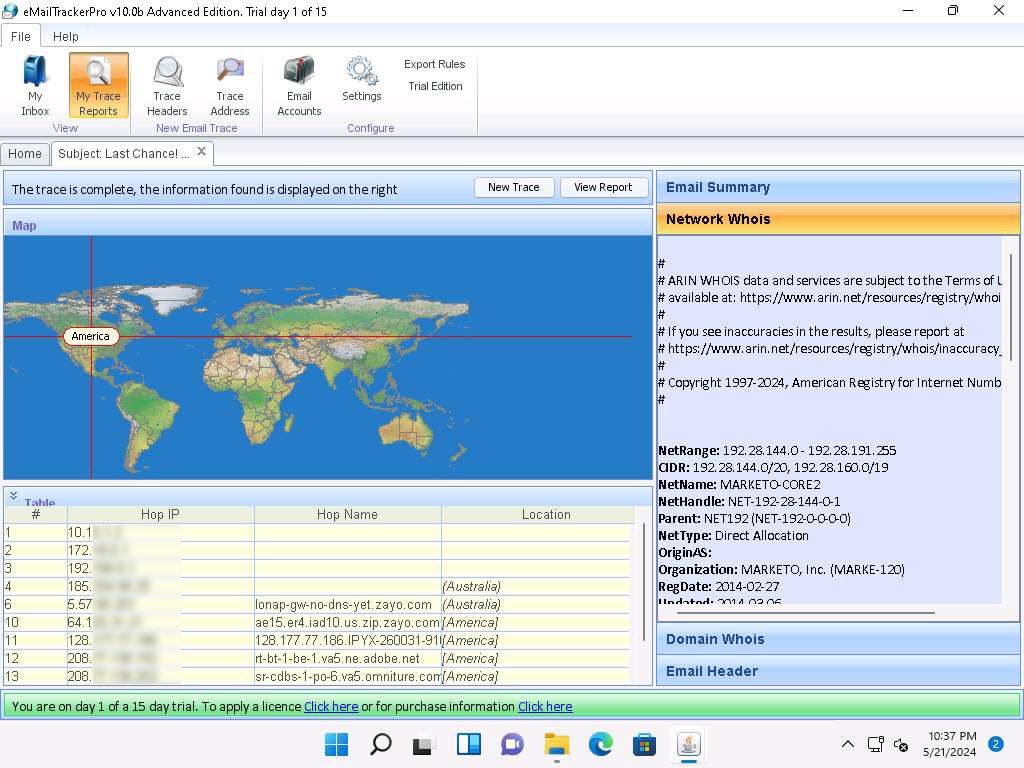
st14.jpg
Track an email or a message.
Whenever someone clicks the link, we get the data about the target.
Track your email and know when it gets opened
Other Email Tracking tools
Last updated
Was this helpful?
